Settings
Booknizer is a convenient library organizer for all formats and types of books. You can add to your catalog paper, electronic and audio books in different ways. Most library tools are easy to locate and do not need any special settings.
However, Booknizer offers a number of options to satisfy demanding users, allowing to customize various features and behaviors.
To open the settings menu, click "Tools" - "Options":
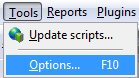
Alternatively, you can press F10 on your keyboard.
A new window will appear:
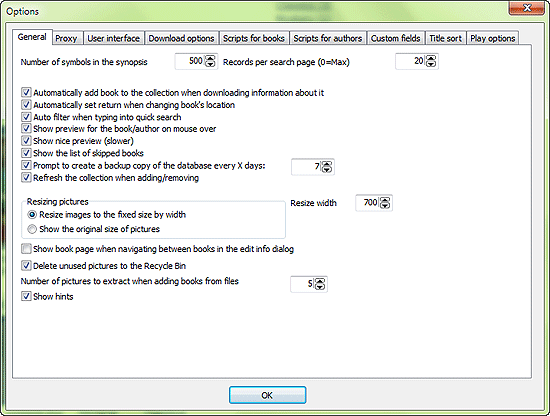
By default, the "General" tab is shown. On the "Proxy" tab you can enter the settings of your proxy server, if your internet provider allows no direct access to the internet. The "User interface" tab offers a list of available interface scripts. Switching between different interface scripts allows you to change the design and layout of the pages that show information about people, books and other elements of your database.
"Custom fields" will be discussed in another topic.
"Scripts for books" and "Scripts for authors" are described in the section about information download.
The "Title sort" tab is discussed in the section describing how to sort books.
"Play options" allow using various external audio players.
There is a special section about "Download options".
Now back to the "General" tab.
- Number of symbols in the synopsis - here we can set the maximum number of characters (including spaces) for descriptions on book and author pages. If a description has more characters that specified here, the remaining characters will be hidden under a "Show more" link. This setting also works for reports.
- Records per search page - determines how many search results should be shown on one page. If you set it to 0, all results will be shown on one page (however, building such page can be slow, so you can experience delays when using 0). This field also works for reports. If you want all search results to be shown in your report, enter 0 here.
- Automatically add book to the collection when downloading information about it - will put the book into your collection when you download information about the book. You can also download information about books that you do not have in your collection - for example, to learn more about a particular book or add it to your wish list.
- Automatically set return when changing book's location - if you use the Loan manager and this option is active, books will automatically marked as "returned" if you change their location.
- Auto filter when typing into quick search - when you use the quick search field, the book list will be filtered automatically. If you disable this option, the book list will be filtered only after you press "Enter" or click the "OK" button next to the quick search field.
- Show preview for the book/author on mouse over - shows a hint window with the book cover or author's photo, and basic details.
- Show nice preview - allows using styles for the list of books and people.
- Show the list of skipped books - after you add a group of books in the automatic mode, the program will show a list of the books that it could not find on the internet and had to skip.
- Prompt to create a backup copy of the database every X days - the program will prompt to create a backup copy of your database in the specified number of days to prevent you from losing your data in a crash, virus attack, etc. You can disable the option if you prefer to create backup copies manually.
- Refresh the collection when adding/removing - the program will update the book list every time you change something (for example, add or remove a book). If you disable this option, the program will work faster, but the list will show outdated information when you add or remove books.
- Resizing pictures - allows to resize pictures to the specified width in the built-in picture viewer. The height will be adjusted according to the aspect ratio. You can also choose to show pictures in their original resolution.
- Show book page when navigating between books in the edit info dialog - will refresh the book page every time you use the "Previous" and "Next" buttons in the "Edit info" dialog. If this option is disabled, the program will open details of the previous or next book faster, but the main window will not be updated, showing details about the book you selected before going to the "Edit info" window.
- Delete unused pictures to the Recycle Bin - the program will delete unused pictures to the Recycle Bin. If this option is disabled, files deleted by the "Delete unused pictures" feature cannot be recovered.
- Number of pictures to extract when adding books from files - defines how many images the program should add from e-book files.
- Show hints - shows tool tips when you put the mouse cursor over various controls. Hints are always shown in the status bar of the program (the bottom of the main window).
