Add Audio Books From Files
With Booknizer you can collect and store information about all sorts of books, including paper books, electronic books and audio books.
Just like with other types of books, audio books can be added in several ways. For example, you can add such books by title, or using their barcode or ISBN. But if your audio book files are stored on the computer, on a network drive, on an external drive, etc., it is easier to add the audio books from the files. In this case the program will automatically retrieve necessary information from the files and save technical parameters along with links to the files in the database. This will allow you playing the books directly from Booknizer.
Click the "Add book" button on the toolbar of the program:
![]()
The "Add book" wizard will be shown. Select the third method of adding books, "From audio files".
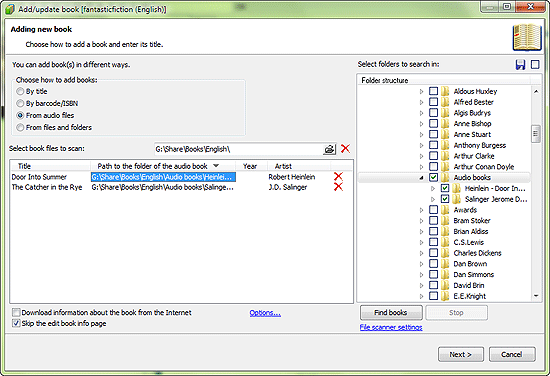
The contents of the window will change. The folder structure of your computer will be shown on the right (including hard disk drives, connected memory cards, external drives, network drives, etc.). Use checkboxes to select the folders you want to scan for audio books and press the "Find books" button under the folder structure.
Under the "Find books" button, there is a "File scanner settings" hyperlink. Click it if you want to select file extensions to scan and adjust other available options.
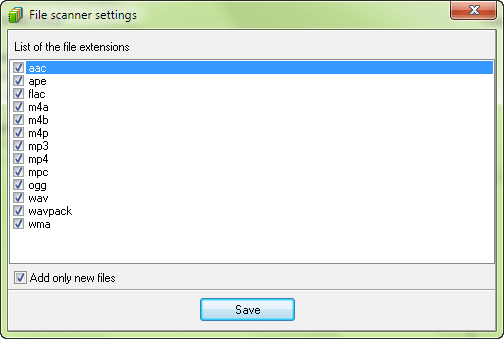
Booknizer will scan the selected folders, adding books to the main list on the left. You can edit information about books directly in the list. It is also possible to remove unnecessary books using the delete icon. If you have added too many books by mistake (for example, you have selected a wrong folder), you can quickly clear the list by clicking the clear button (the empty box) next to the file selection field.
There are two options in the lower part of the "Add book" window. The first one, "Download information about the book from the internet", is disabled by default for this method of adding books. This is due to the fact that necessary information can be retrieved directly from the files. If you want to download additional information about the books, just enable this option.
The "Skip the edit book info page" allows adding books from the list automatically. If you want to make sure that correct information is added with each book, disable this option. In such case you will need to confirm adding every book.
After scanning the selected folders for audio books and adjusting the list, click the "Next" button.
